1. paste this code in notepad and save it as .bat
@echo off
pushd "%~dp0"
dir /b %SystemRoot%\servicing\Packages\Microsoft-Windows-GroupPolicy-ClientExtensions-Package~3*.mum >List.txt
dir /b %SystemRoot%\servicing\Packages\Microsoft-Windows-GroupPolicy-ClientTools-Package~3*.mum >>List.txt
for /f %%i in ('findstr /i . List.txt 2^>nul') do dism /online /norestart /add-package:"%SystemRoot%\servicing\Packages\%%i"
pause
2. after tstep 1.run bat file then it will be fixed.
Biyernes, Disyembre 27, 2019
Huwebes, Disyembre 19, 2019
how to repair external hard drive using cmd chksdk
How to repair corrupted hard drive using cmd?
How to repair corrupted hard drive using cmd?
Repair corrupted hard drive with chkdsk command
Chkdsk command is used to scan the integrity of the file system and fix minor logical errors on a disk by fixing soft bad sectors or marking hard bad sectors so that they won't be used again. This command is helpful if you want to fix the corrupted disk without formatting.
Steps of running chkdsk command:
Step 1: Go to the start menu, type in cmd in the search bar.
Step 2: Right-click cmd. exe and choose Run as administrator.
Step 3: Run the following command in the Command Prompt.
chkdsk *: /f /r /x
You need to replace * with the drive letter you wish to repair. For example, you want to repair G drive, you need to type in chkdsk G: /f /r /x.
If your corrupted disk cannot be fixed by chckdsk command or chkdsk is not available for RAW disk, you will need to fix the corrupted/RAW disk using DiskPart.
Fix corrupted hard drive with diskpart command
DiskPart is a command-line built-in utility on Windows. It allows users to modify both internal and external partitions with command lines. If the hard drive is corrupted and becomes RAW, you can use diskpart command to convert RAW to NTFS/exFAT/FAT32. This command will forcedly format your corrupted hard drive and fix it at the same time.
Warning: The following steps will reformat the disk and make your previously stored data inaccessible, so make sure you have adequate backups or have recovered all important data before proceeding.
Follow the steps to fix corrupted hard disk using diskpart command:
Step 1: Click Start button.
Step 2: Type in diskpart in the search box.
Step 3: Right click on diskpart.exe and select Run as Administrator.
Step 4: Run the following command line to list all the available partitions and drives.
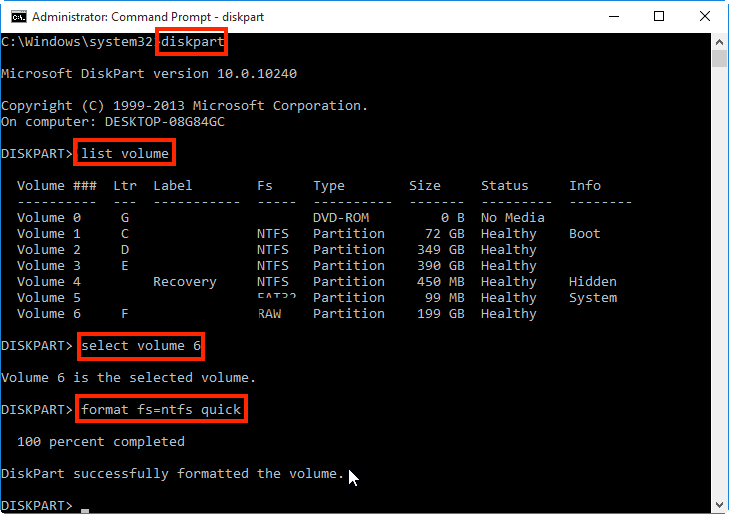
list volume
According to the listed disk/partition information, identify which drive/partition is corrupted and you want to fix. For example, scroll down to the picture below. In the picture, F is the target corrupted volume and becomes RAW, and its "Volume 6" in the list.
Fix raw partition or disk using DiskPart command
Step 5: Run the following command line. Be sure to choose the correct drive/partition and replace the volume number with your corrupted disk/partition.
select Volume 6
Step 6: Run command line:
format fs=ntfs quick
Note: If you want to format the disk to FAT32 using diskpart command, change the command line to format fs=fat32 quick.
Step 7: Run the following command line to close the command prompt after you have seen the message saying "DiskPart successfully formatted the volume".
exit
Repair corrupted hard drive with chkdsk command
Chkdsk command is used to scan the integrity of the file system and fix minor logical errors on a disk by fixing soft bad sectors or marking hard bad sectors so that they won't be used again. This command is helpful if you want to fix the corrupted disk without formatting.
Steps of running chkdsk command:
Step 1: Go to the start menu, type in cmd in the search bar.
Step 2: Right-click cmd. exe and choose Run as administrator.
Step 3: Run the following command in the Command Prompt.
chkdsk *: /f /r /x
You need to replace * with the drive letter you wish to repair. For example, you want to repair G drive, you need to type in chkdsk G: /f /r /x.
If your corrupted disk cannot be fixed by chckdsk command or chkdsk is not available for RAW disk, you will need to fix the corrupted/RAW disk using DiskPart.
Fix corrupted hard drive with diskpart command
DiskPart is a command-line built-in utility on Windows. It allows users to modify both internal and external partitions with command lines. If the hard drive is corrupted and becomes RAW, you can use diskpart command to convert RAW to NTFS/exFAT/FAT32. This command will forcedly format your corrupted hard drive and fix it at the same time.
Warning: The following steps will reformat the disk and make your previously stored data inaccessible, so make sure you have adequate backups or have recovered all important data before proceeding.
Follow the steps to fix corrupted hard disk using diskpart command:
Step 1: Click Start button.
Step 2: Type in diskpart in the search box.
Step 3: Right click on diskpart.exe and select Run as Administrator.
Step 4: Run the following command line to list all the available partitions and drives.
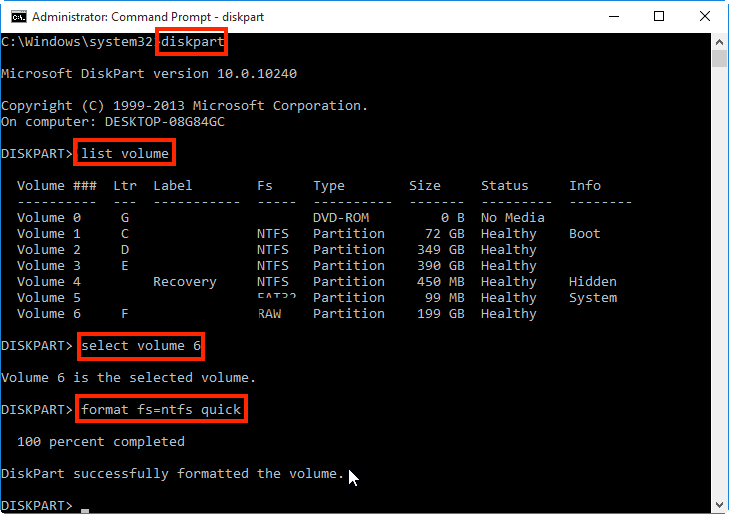
list volume
According to the listed disk/partition information, identify which drive/partition is corrupted and you want to fix. For example, scroll down to the picture below. In the picture, F is the target corrupted volume and becomes RAW, and its "Volume 6" in the list.
Fix raw partition or disk using DiskPart command
Step 5: Run the following command line. Be sure to choose the correct drive/partition and replace the volume number with your corrupted disk/partition.
select Volume 6
Step 6: Run command line:
format fs=ntfs quick
Note: If you want to format the disk to FAT32 using diskpart command, change the command line to format fs=fat32 quick.
Step 7: Run the following command line to close the command prompt after you have seen the message saying "DiskPart successfully formatted the volume".
exit
Martes, Hulyo 9, 2019
Windows Setup: Installing using GPT partition style
To manually wipe a drive and convert it to GPT:
Turn off the PC, and put in the Windows installation DVD or USB key.
Boot the PC to the DVD or USB key in UEFI mode. For more info, see Boot to UEFI Mode or Legacy BIOS mode.
From inside Windows Setup, press Shift+F10 to open a command prompt window.
Open the diskpart tool:
diskpart
*Identify the drive to reformat:
list disk
*Select the drive, and reformat it:
select disk <disk number>
clean
convert gpt or ntfs
exit
Close the command prompt window.
Continue the Windows Setup installation.
When choosing an installation type, select Custom. The drive will appear as a single area of unallocated space.
Select the unallocated space and click Next. Windows begins the installation.
Miyerkules, Abril 10, 2019
How can I clear the Run history?
The Run history is stored in the registry in location
as a series of values a-z. To delete an entry from the run menu perform the following:
- Start the registry editor (regedit.exe)
- Move to HKEY_CURRENT_USER\Software\Microsoft\Windows\CurrentVersion\Explorer\RunMRU
- Select the entry you wish to remove, e.g. h
- Press the Del key (or select Edit - Delete) and click Yes to the confirmation
- Double click the MRUList value and remove the letter you just deleted. Click OK to save the change
- Close the registry editor
Pfsense boot loop fix
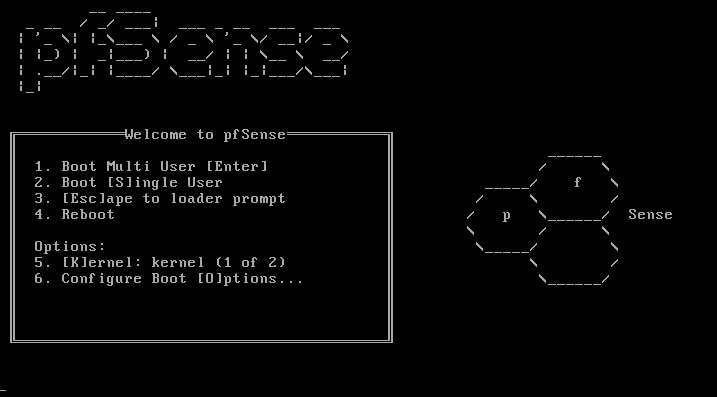
boot as single user mode after give the command in prompt /sbin/fsck -y -t ufs /
Huwebes, Pebrero 21, 2019
Resetting Your Forgotten Windows Password
Boot off the Windows disk and select the “Repair your computer” option from the lower left-hand corner

Follow through until you get to the option to open the Command Prompt, which you’ll want to select.

First you’ll want to type in the following command to backup the original sticky keys file:
copy c:\windows\system32\sethc.exe c:\
Then you’ll copy the command prompt executable (cmd.exe) over top of the sticky keys executable:
copy c:\windows\system32\cmd.exe c:\windows\system32\sethc.exe

Now you can reboot the PC.
Resetting the Password
Once you get to the login screen, hit the Shift key 5 times, and you’ll see an administrator mode command prompt.

Now to reset the password—just type the following command, replacing the username and password with the combination you want:
net user geek MyNewPassword

That’s all there is to it. Now you can login.
Of course, you’ll probably want to put the original sethc.exe file back, which you can do by rebooting into the installation CD, opening the command prompt, and copying the c:\sethc.exe file back to c:\windows\system32\sethc.exe.
Reset Password with Command Prompt in Safe Mode
Windows 7 and earlier versions have a built-in hidden Administrator account which has no password by default. After forgetting the password to your regular account, you can access the built-in Administrator account in Safe Mode, and then reset your forgotten password with Command Prompt.
- While starting the computer, hold down the F8 key until the Advanced Boot Options screen appears. Using the arrow keys to select "Safe Mode with Command Prompt" and press Enter.
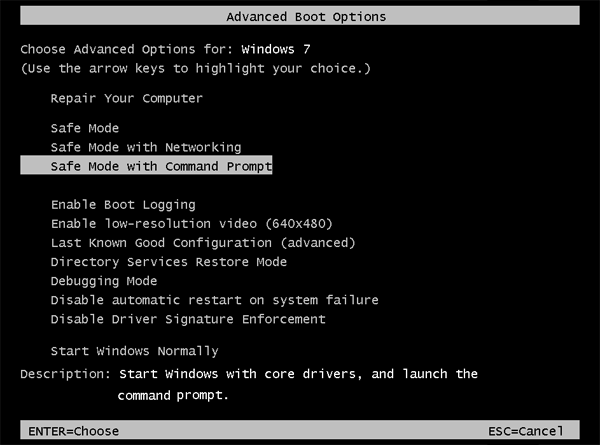
- You will see the hidden Administrator account available on the login screen. Once logging in, the system will automatically launch the Command Prompt with admin rights.
- Run the following command and you can reset forgotten Windows 7 password in no time.
net user username new_password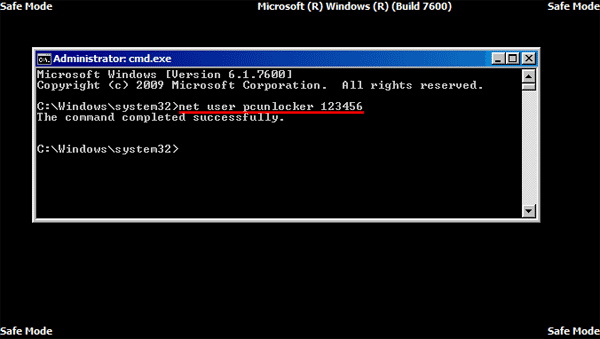
Note that this method doesn't work if the hidden Administrator account is disabled.
Reset Windows 7 Password Using the Utilman.exe Trick
This trick based on the substitution of the Utility Manager (Utilman.exe) program that can be used during logon screen with Command Prompt (cmd.exe), so you can access Command Prompt from the login screen and reset your Windows 7 password quickly. Follow these steps:
- Boot your computer from Windows 7 installation disk. When the Install Windows screen appears, press SHIFT + F10 keys to open the Command Prompt.
- Type in the following commands. Replace C: with the drive where your Windows 7 system was installed.
C: cd windows\system32 ren Utilman.exe Utilman.exe.bak copy cmd.exe Utilman.exe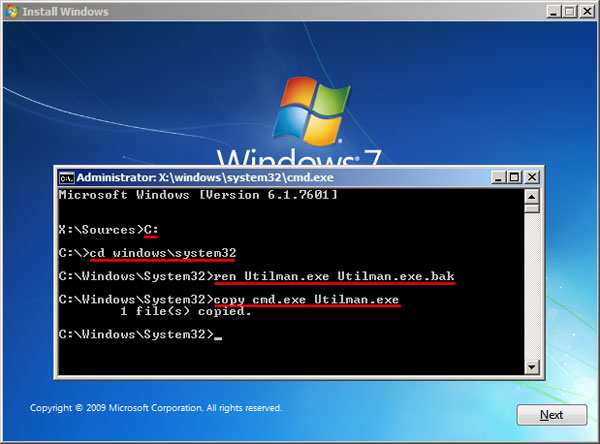
- That's all we need to do here. Close the Command Prompt and the Install Windows dialog to restart you computer.
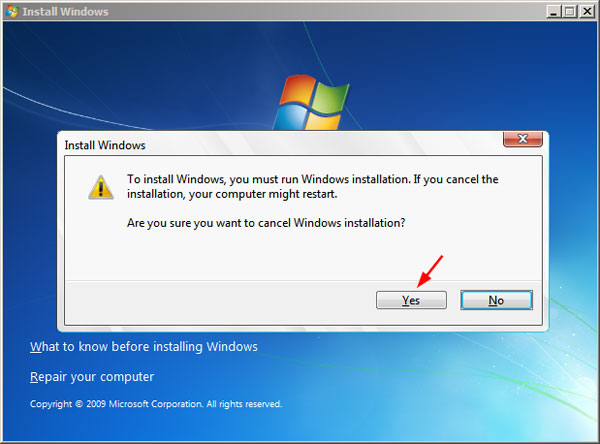
- Let the Windows 7 boots normally this time. At login screen click the Ease of Access icon, it will launch the Command Prompt window. You can then run the following command to reset your forgotten password.
net user username new_password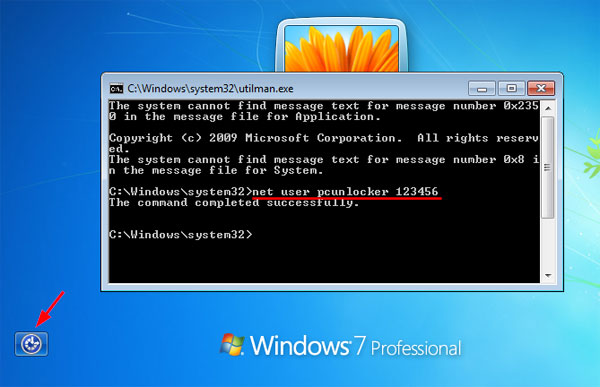
- Close the Command Prompt and you can use the new password to log in. Don't forget to restore the original Utilman.exe file back.
Mag-subscribe sa:
Mga Post (Atom)