1. paste this code in notepad and save it as .bat
@echo off
pushd "%~dp0"
dir /b %SystemRoot%\servicing\Packages\Microsoft-Windows-GroupPolicy-ClientExtensions-Package~3*.mum >List.txt
dir /b %SystemRoot%\servicing\Packages\Microsoft-Windows-GroupPolicy-ClientTools-Package~3*.mum >>List.txt
for /f %%i in ('findstr /i . List.txt 2^>nul') do dism /online /norestart /add-package:"%SystemRoot%\servicing\Packages\%%i"
pause
2. after tstep 1.run bat file then it will be fixed.
Biyernes, Disyembre 27, 2019
Huwebes, Disyembre 19, 2019
how to repair external hard drive using cmd chksdk
How to repair corrupted hard drive using cmd?
How to repair corrupted hard drive using cmd?
Repair corrupted hard drive with chkdsk command
Chkdsk command is used to scan the integrity of the file system and fix minor logical errors on a disk by fixing soft bad sectors or marking hard bad sectors so that they won't be used again. This command is helpful if you want to fix the corrupted disk without formatting.
Steps of running chkdsk command:
Step 1: Go to the start menu, type in cmd in the search bar.
Step 2: Right-click cmd. exe and choose Run as administrator.
Step 3: Run the following command in the Command Prompt.
chkdsk *: /f /r /x
You need to replace * with the drive letter you wish to repair. For example, you want to repair G drive, you need to type in chkdsk G: /f /r /x.
If your corrupted disk cannot be fixed by chckdsk command or chkdsk is not available for RAW disk, you will need to fix the corrupted/RAW disk using DiskPart.
Fix corrupted hard drive with diskpart command
DiskPart is a command-line built-in utility on Windows. It allows users to modify both internal and external partitions with command lines. If the hard drive is corrupted and becomes RAW, you can use diskpart command to convert RAW to NTFS/exFAT/FAT32. This command will forcedly format your corrupted hard drive and fix it at the same time.
Warning: The following steps will reformat the disk and make your previously stored data inaccessible, so make sure you have adequate backups or have recovered all important data before proceeding.
Follow the steps to fix corrupted hard disk using diskpart command:
Step 1: Click Start button.
Step 2: Type in diskpart in the search box.
Step 3: Right click on diskpart.exe and select Run as Administrator.
Step 4: Run the following command line to list all the available partitions and drives.
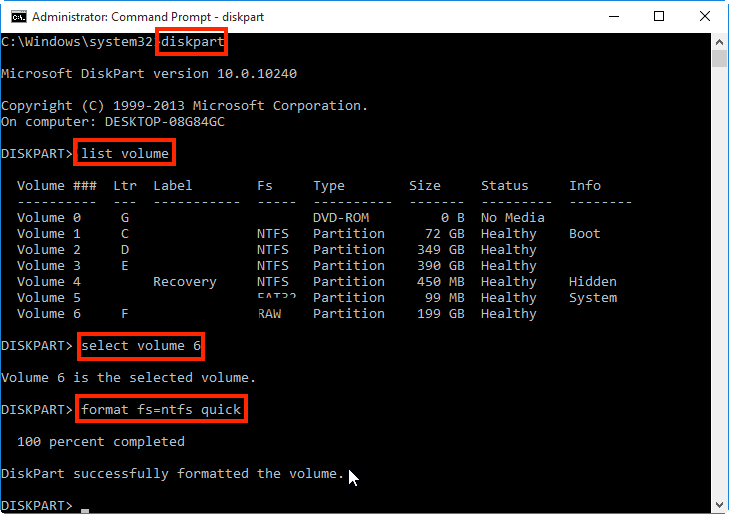
list volume
According to the listed disk/partition information, identify which drive/partition is corrupted and you want to fix. For example, scroll down to the picture below. In the picture, F is the target corrupted volume and becomes RAW, and its "Volume 6" in the list.
Fix raw partition or disk using DiskPart command
Step 5: Run the following command line. Be sure to choose the correct drive/partition and replace the volume number with your corrupted disk/partition.
select Volume 6
Step 6: Run command line:
format fs=ntfs quick
Note: If you want to format the disk to FAT32 using diskpart command, change the command line to format fs=fat32 quick.
Step 7: Run the following command line to close the command prompt after you have seen the message saying "DiskPart successfully formatted the volume".
exit
Repair corrupted hard drive with chkdsk command
Chkdsk command is used to scan the integrity of the file system and fix minor logical errors on a disk by fixing soft bad sectors or marking hard bad sectors so that they won't be used again. This command is helpful if you want to fix the corrupted disk without formatting.
Steps of running chkdsk command:
Step 1: Go to the start menu, type in cmd in the search bar.
Step 2: Right-click cmd. exe and choose Run as administrator.
Step 3: Run the following command in the Command Prompt.
chkdsk *: /f /r /x
You need to replace * with the drive letter you wish to repair. For example, you want to repair G drive, you need to type in chkdsk G: /f /r /x.
If your corrupted disk cannot be fixed by chckdsk command or chkdsk is not available for RAW disk, you will need to fix the corrupted/RAW disk using DiskPart.
Fix corrupted hard drive with diskpart command
DiskPart is a command-line built-in utility on Windows. It allows users to modify both internal and external partitions with command lines. If the hard drive is corrupted and becomes RAW, you can use diskpart command to convert RAW to NTFS/exFAT/FAT32. This command will forcedly format your corrupted hard drive and fix it at the same time.
Warning: The following steps will reformat the disk and make your previously stored data inaccessible, so make sure you have adequate backups or have recovered all important data before proceeding.
Follow the steps to fix corrupted hard disk using diskpart command:
Step 1: Click Start button.
Step 2: Type in diskpart in the search box.
Step 3: Right click on diskpart.exe and select Run as Administrator.
Step 4: Run the following command line to list all the available partitions and drives.
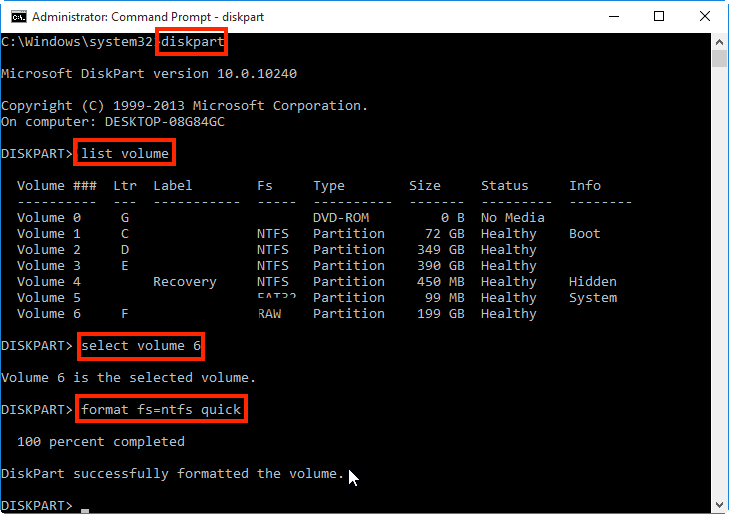
list volume
According to the listed disk/partition information, identify which drive/partition is corrupted and you want to fix. For example, scroll down to the picture below. In the picture, F is the target corrupted volume and becomes RAW, and its "Volume 6" in the list.
Fix raw partition or disk using DiskPart command
Step 5: Run the following command line. Be sure to choose the correct drive/partition and replace the volume number with your corrupted disk/partition.
select Volume 6
Step 6: Run command line:
format fs=ntfs quick
Note: If you want to format the disk to FAT32 using diskpart command, change the command line to format fs=fat32 quick.
Step 7: Run the following command line to close the command prompt after you have seen the message saying "DiskPart successfully formatted the volume".
exit
Mag-subscribe sa:
Mga Komento (Atom)