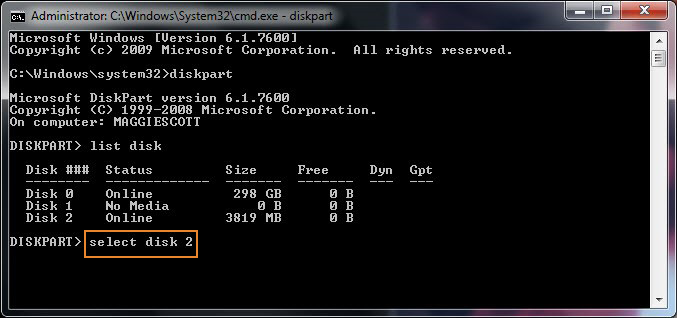STEP 1: Open Command Prompt As Administrator
Opening the command prompt.
Search
for command prompt, right click and run as Administrator.S
STEP 2: Use Diskpart
Using diskpart
Once
command line is open, type 'diskpart' and press
Enter.
PLAY SOUND
STEP 3: Type List Disk
Using list disk
The
above command will open a Diskpart window. In this window, type 'list disk' and press Enter. It will list all the
available drives.
STEP 4: Select the Drive to Format
Formatting a drive.
Now
type 'select disk (disk number)' as shown above. Specify the
drive number which needs to be formatted.
STEP 5: Clean the Disk
Using the clean function.
In
this step, type 'clean'. This command will permanent
delete all files and folders, and successfully clean up the disk.
STEP 6: Create Partition Primary
Creating primary partition.
To
make the drive again accessible, type 'create partition primary'.
STEP 7: Format the Drive
Now
format the drive with FAT or NTFS file system. Type 'format
fs=ntfs' and press Enter.
STEP 8: Assign a Drive Letter